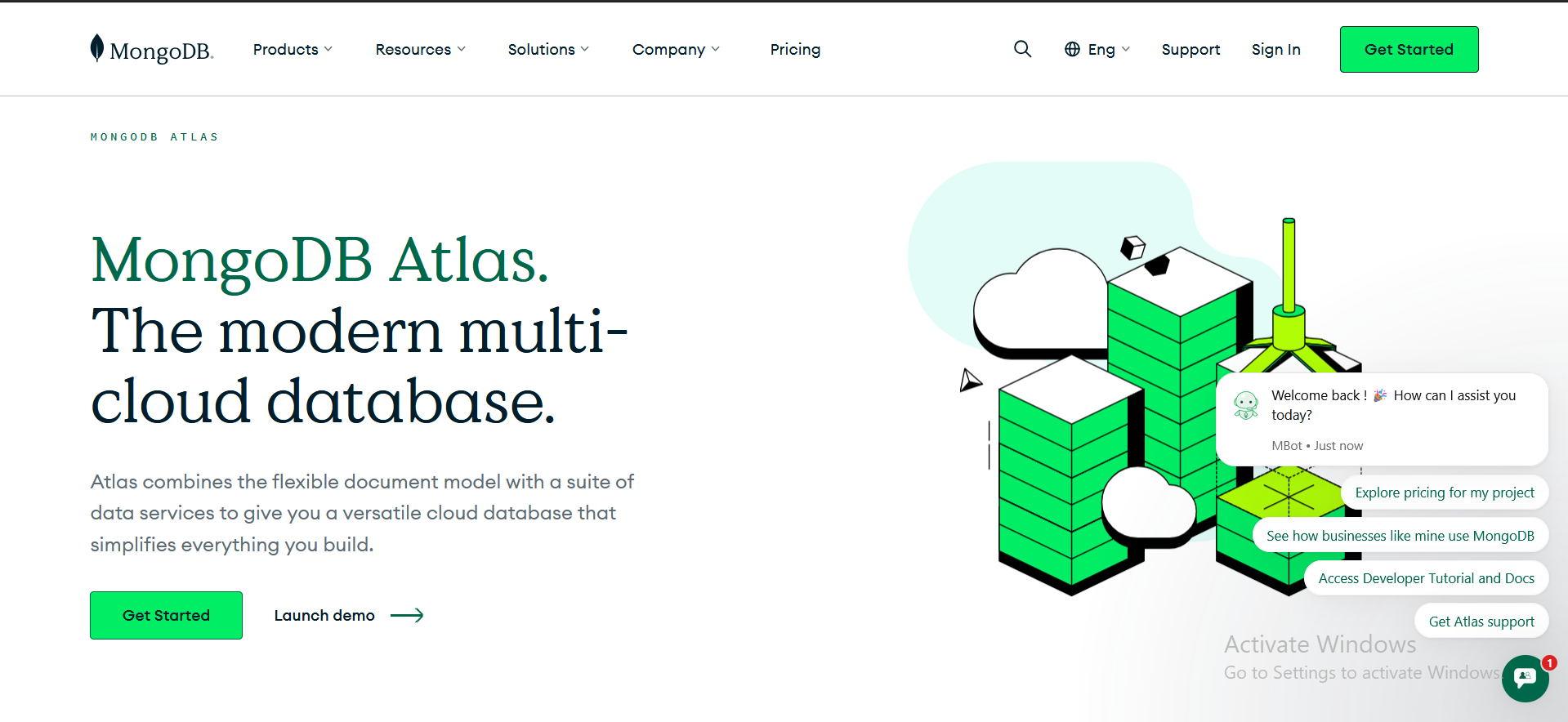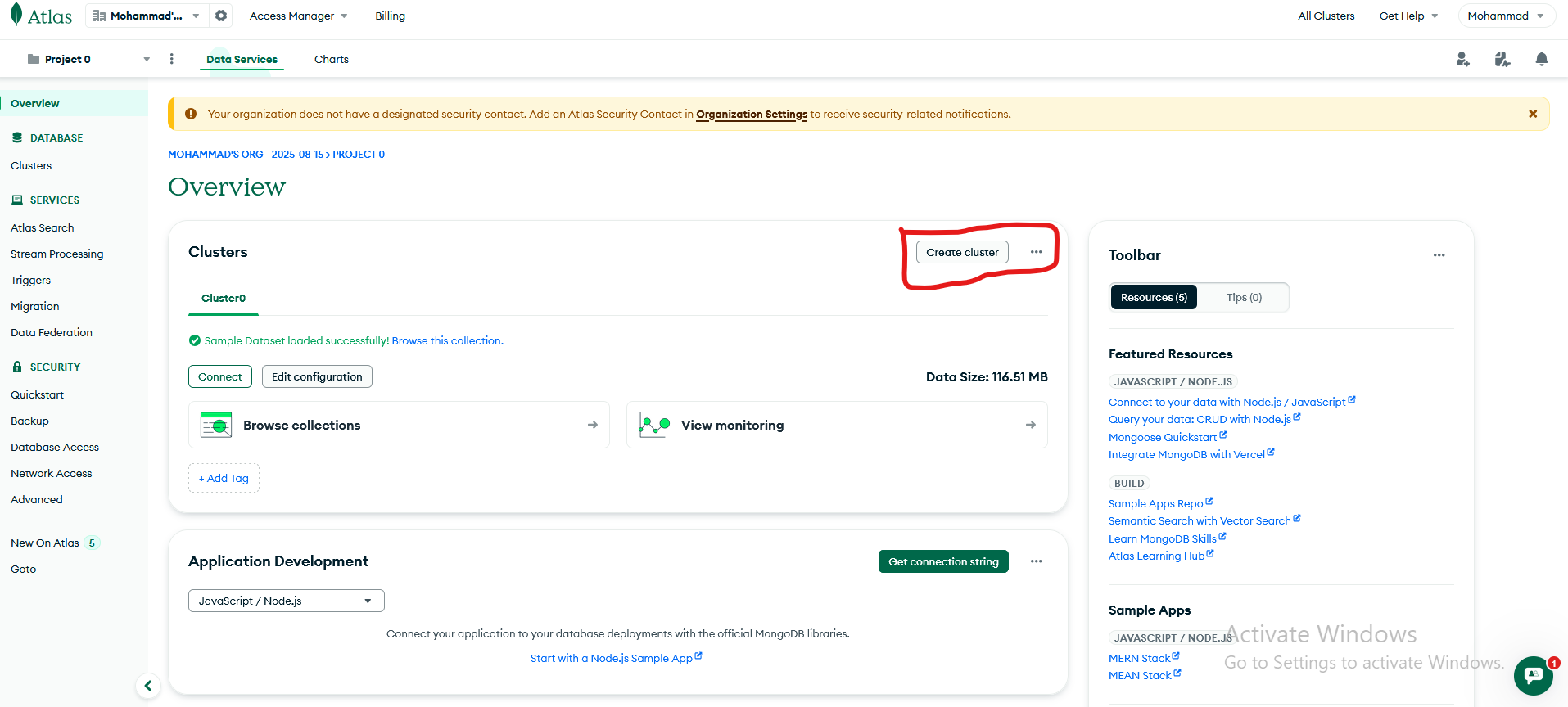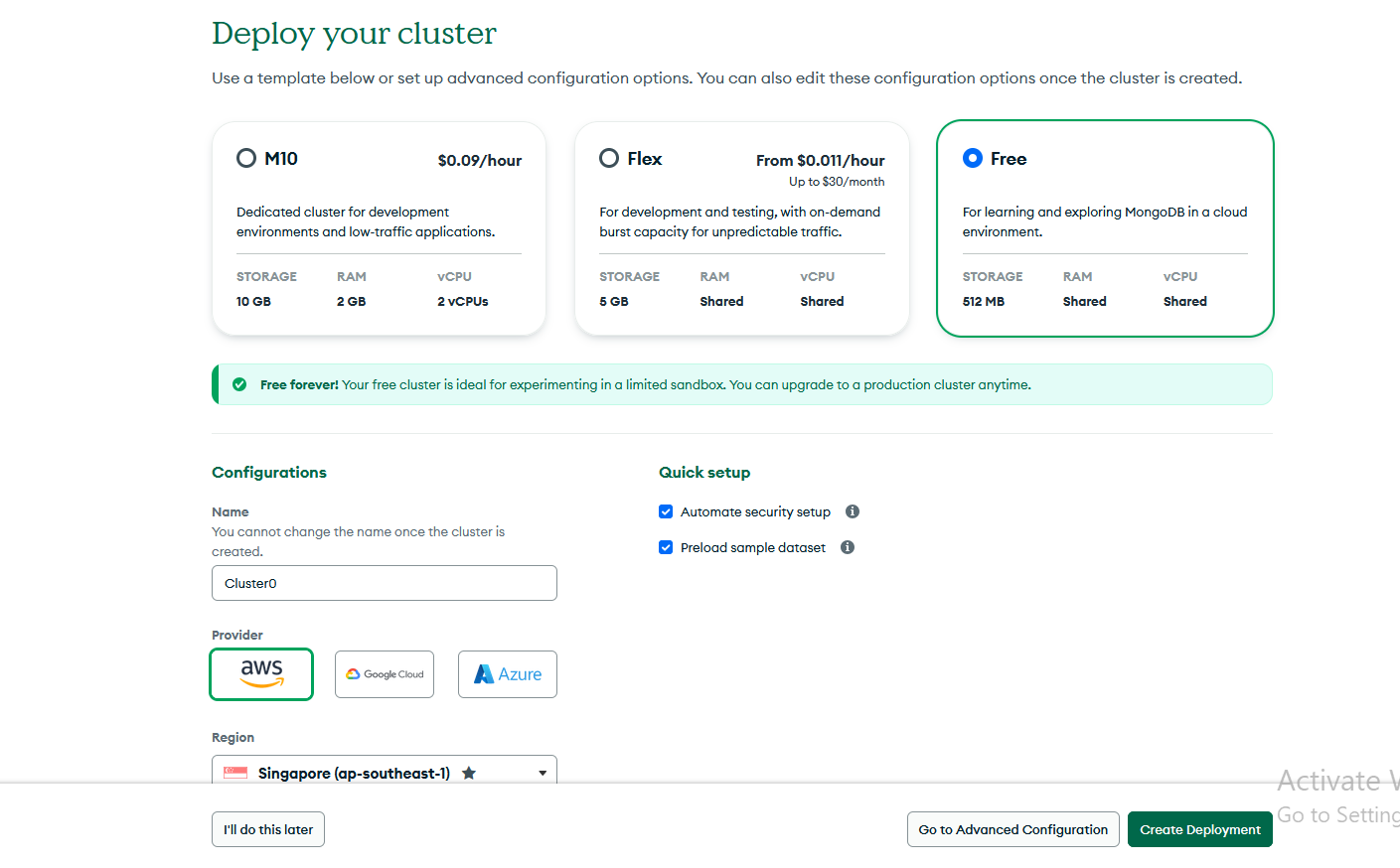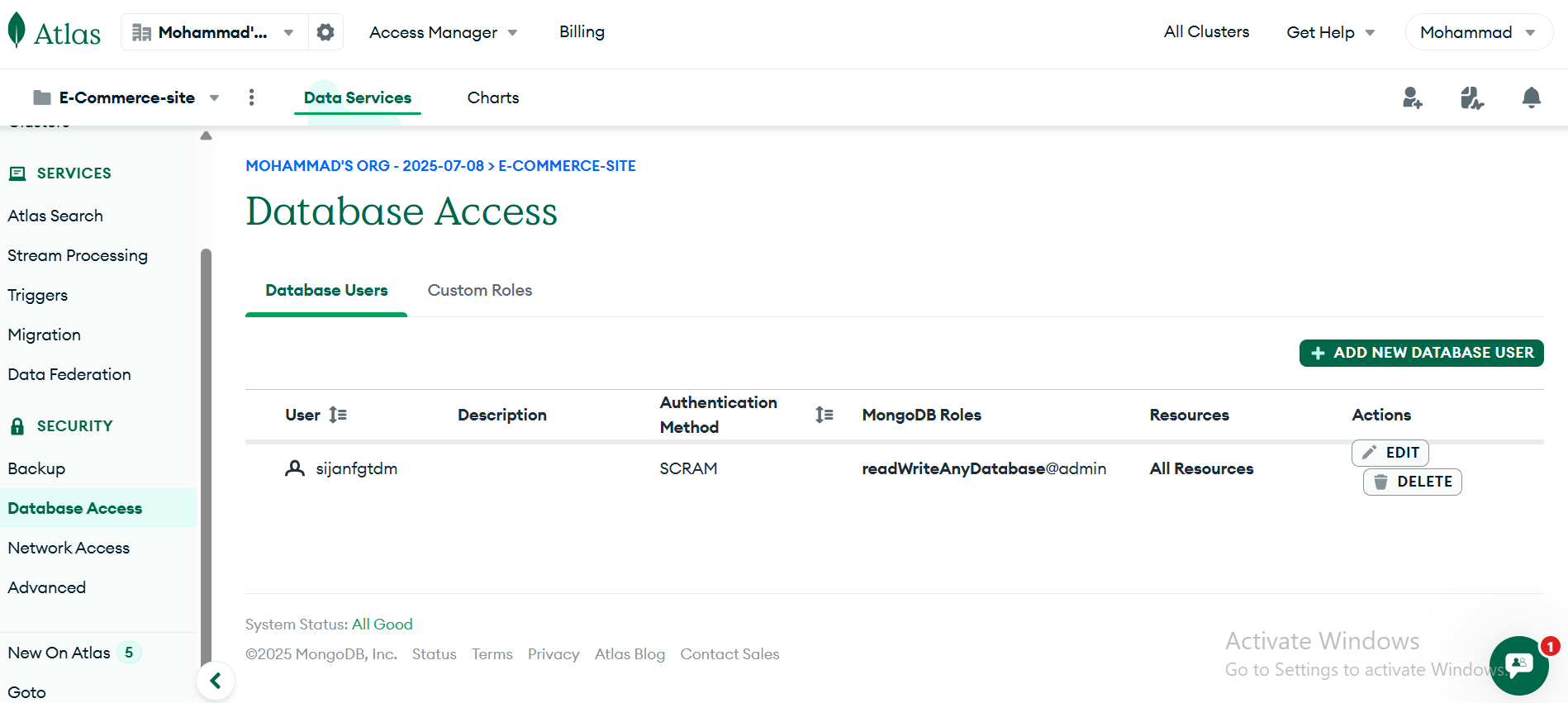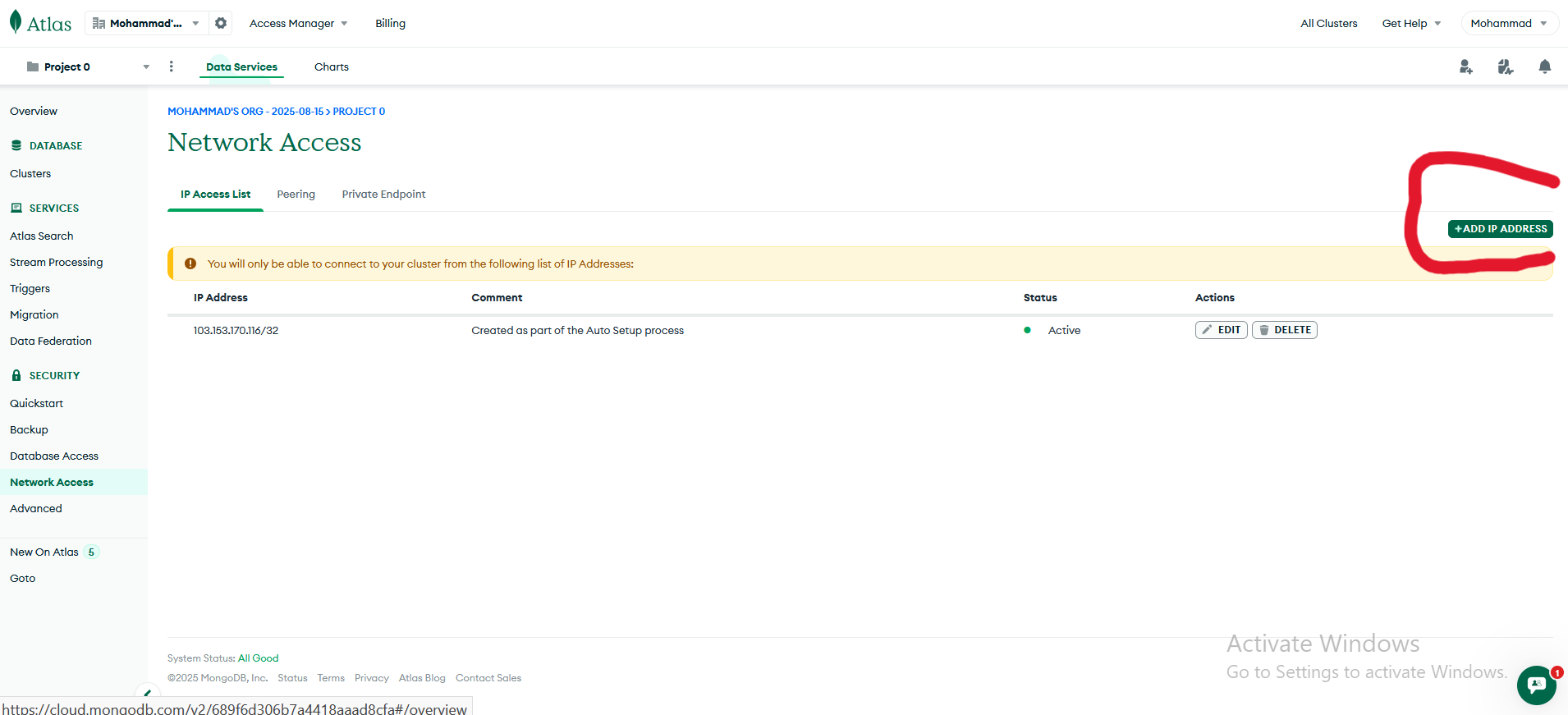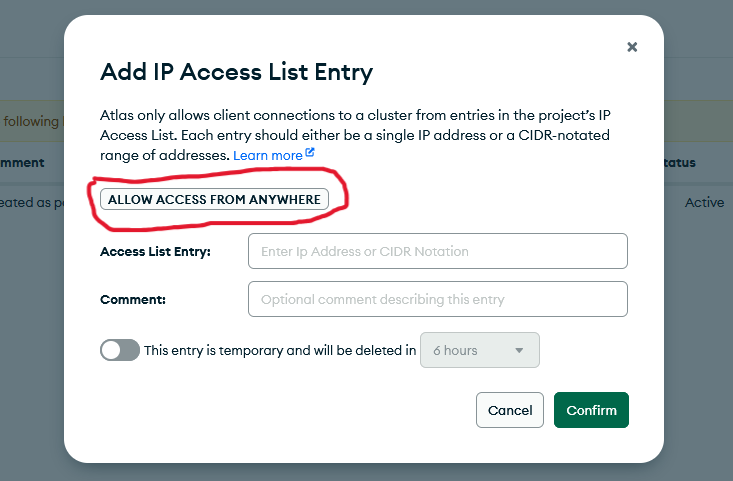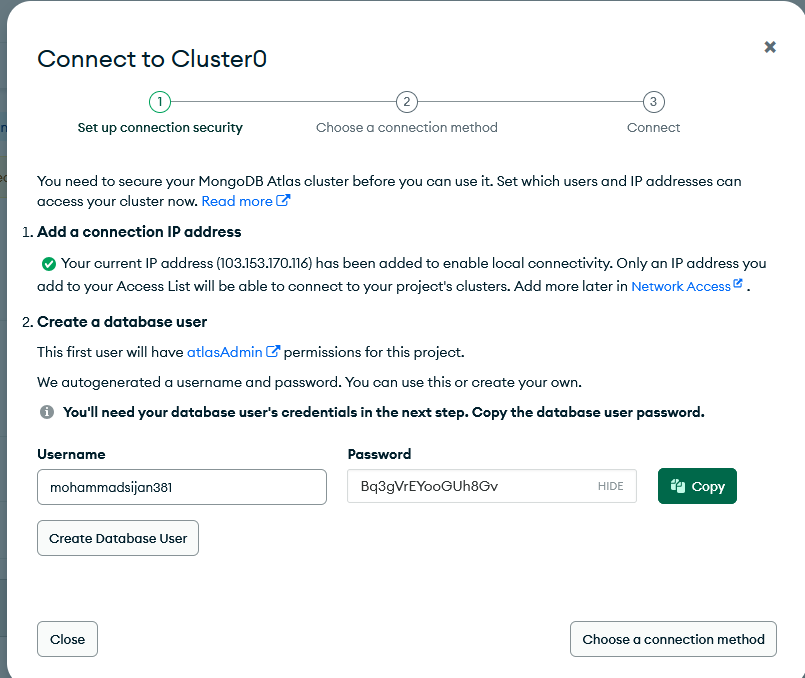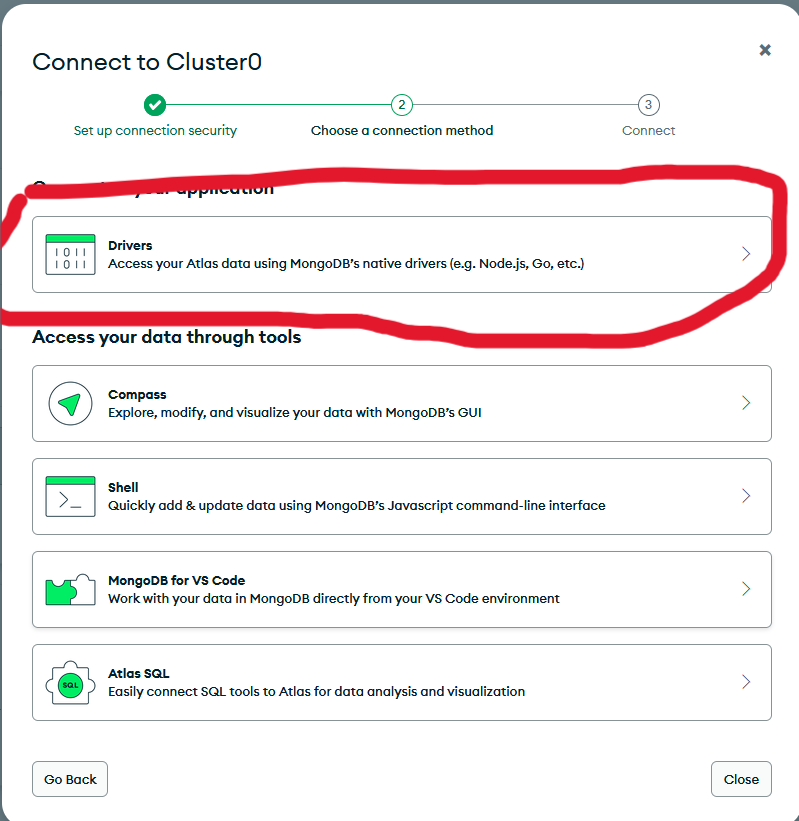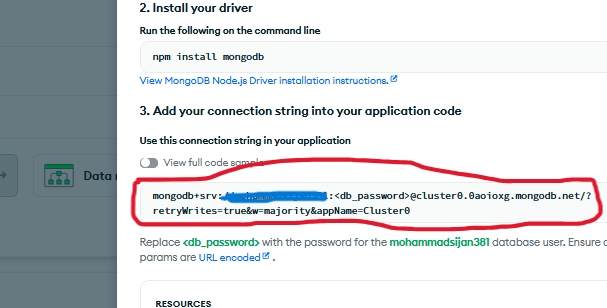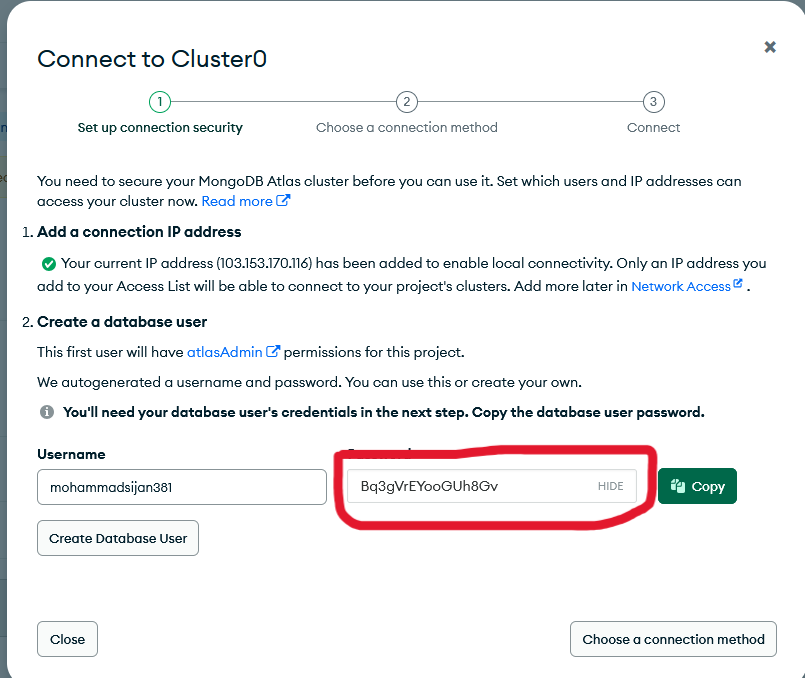Creating a MongoDB Atlas Account
Start the Registration Process
Click on the "Get started" button in the top right corner.
Fill in the Registration Form
Complete the registration form with your details:
- First and last name
- Email address
- Password (must be at least 8 characters)
Check the box to agree to the Terms of Service and Privacy Policy.
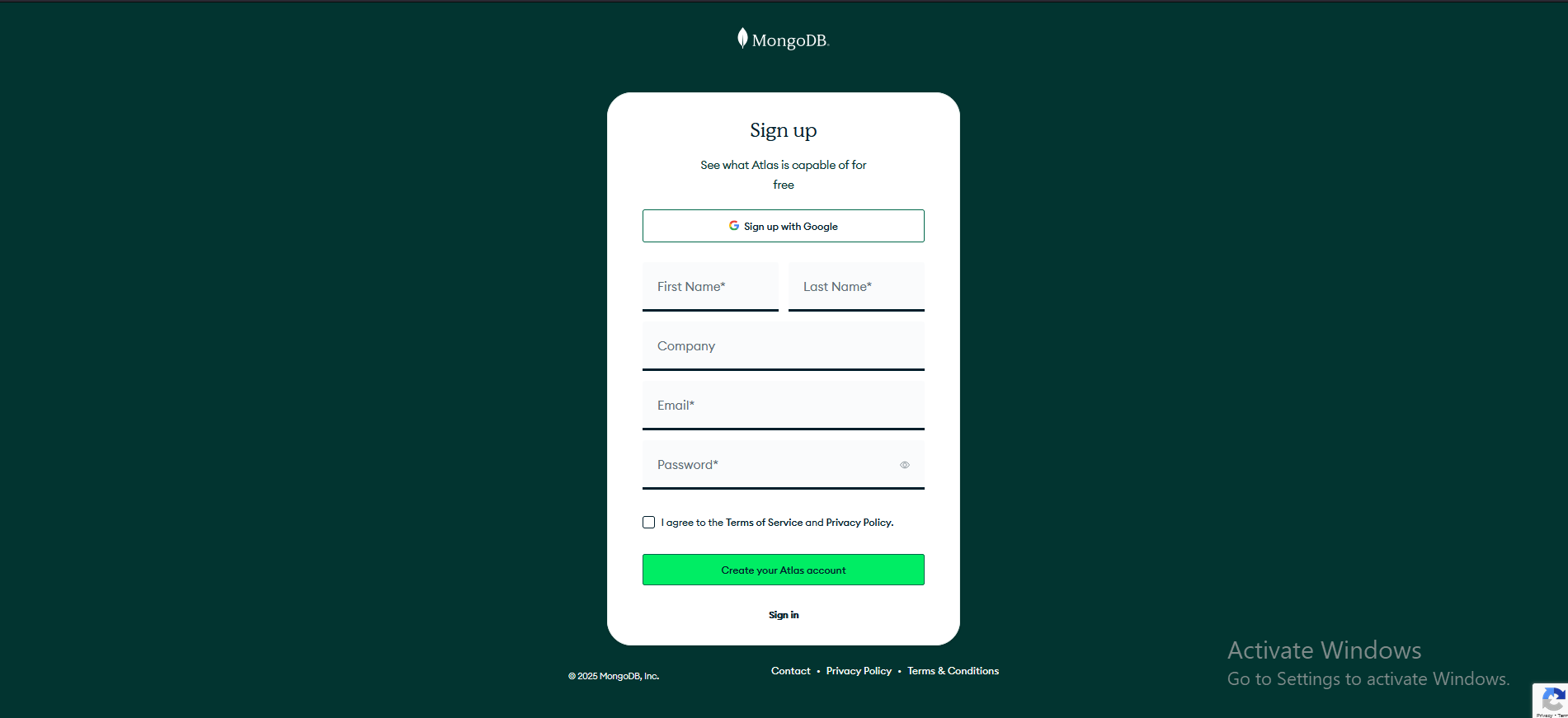
Verify Your Email
After submitting the form, MongoDB will send a verification email to the address you provided.
Click the verification link in the email to complete the registration process.
Complete Your Profile
After verification, you'll be asked to complete your profile:
- Company name (optional)
- Job title (optional)
- Country
- Phone number (optional)
Click "Finish" to proceed.